CLI Shortcuts
··2 mins
Table of Contents
Configuration #
- Remapping
ctrlandcaps lockmakes hittingctrlless of a stretch for the left pinky-
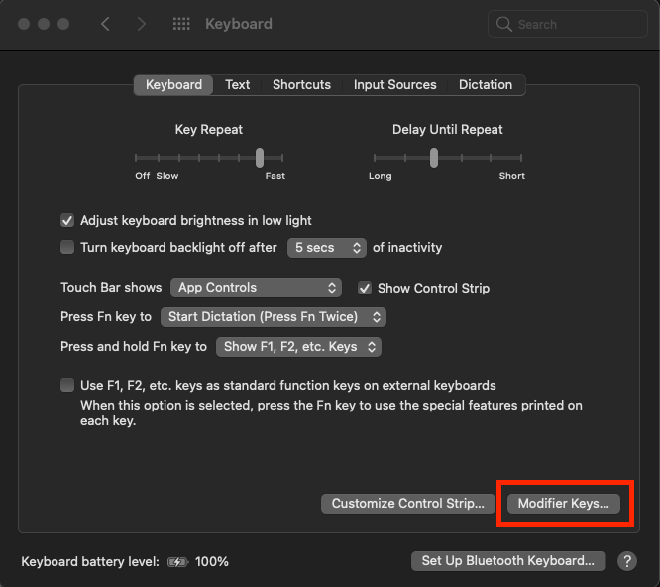
On Mac, open System Preferences > Keyboard > Modifier Keys -
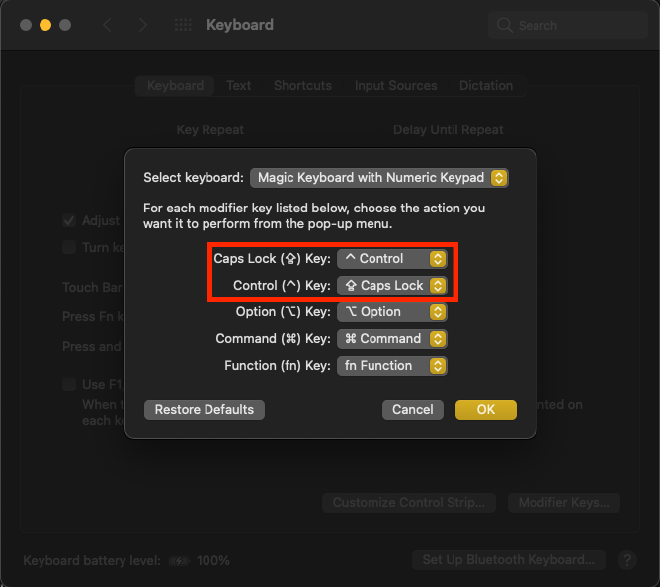
Swap the Caps Lock (⇪) Keyand theControl (^) Key
-
Screen manipulation #
ctrl l- clears the screen and redraws the current line at top of screen (likeclearcommand, except you keep your current input)command t- new tabcommand w- close tabcommand 1- switch to tab number 1 (can use any number)command +- make fonts biggercommand -- make fonts smaller
Command manipulation #
option arrows- jump words left and right instead of single charactersoption backspace- delete an entire word to the left of the cursoroption click- move cursor to wherever you clickctrl a- move to the beginning of the linectrl e- move to the end of the linectrl r- reverse search historyctrl u- clear linectrl k- clear line (after cursor)ctrl y- insert most recently deleted text at the cursor!!- (bang bang, or double bang) repeat previous commandsudo !!- (sudo bang bang) repeat previous command with sudo!100- (bang 100) re-execute history item #100
Navigation #
cd- move to home foldercd ~- (cd home) move to home foldercd -- (cd minus) move to previous folder
Editing #
ctrl z- move current app to backgroundfg- restore app to foreground
References #
- 18 Commands That Will Change The Way You Use Linux Forever | Linode - Lots of great tips here, especially
ctrl+aandctrl+eto move to the beginning and end of the current line - Keyboard shortcuts in Terminal on Mac | Terminal User Guide - Official terminal shortcuts